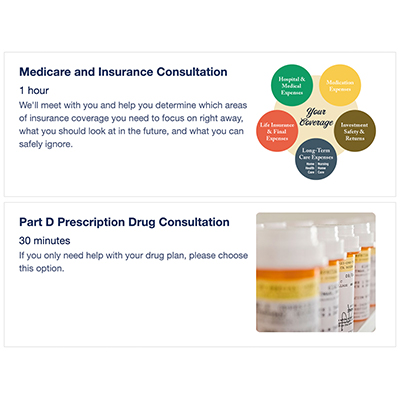.webp)
How to Compare and Enroll in a Medicare Part D Drug Plan (Step-by-Step Guide)
Comparing and enrolling in a Medicare Part D prescription drug plan is easier than you might think—and you can do it all online, on your own time.
With Medicare’s official Plan Compare tool, you can review every plan available in your area, see exactly what your prescriptions will cost at your preferred pharmacy, and enroll in just a few minutes—no appointments or waiting required.
This step-by-step guide will walk you through the process so you can feel confident you’re enrolled in the best Part D drug plan for you each year.
Get Your AEP To-Do List
This easy-to-understand list for the Medicare Annual Enrollment Period will help you save money, ensure your benefits are the best they can be, check that your doctors are still in network, & more.
Get My To-Do List
Don’t Trust Drug Company Flyers or Mailers
Every year—especially leading up to Medicare’s Annual Enrollment Period (October 15–December 7)—many people receive flyers in the mail advertising different Part D drug plans.
You get this beautiful-looking flyer in your hands, and you want to select a plan off of it. The premiums seem affordable, the deductibles look reasonable, and it’s easy to assume all your prescriptions will be covered, just like last year (or because it simply looks like a good deal).
But here’s the thing: it’s important not to blindly pick a Part D plan based on these flyers. Each plan has its own pharmacy networks, drug formularies, and tier structures that can affect your costs.
The best way to know which plan truly fits your prescriptions and budget is to run a comparison on the Medicare website.
Don’t Pick a Plan Because Your Friends or Family Loves It
Another common mistake we often see is choosing a plan based on what friends, family, or neighbors recommend. They might say their plan is the best—and it could be for them—but everyone’s situation is different.
The prescriptions you take and the pharmacy you use may not be the same as theirs, which means the plan that works well for them might not be the most cost-effective choice for you.
The best drug plan for you is the one that covers your prescriptions at your preferred pharmacy for the lowest total cost. If it happens to be the same plan as your friend’s, that’s just a coincidence!
How to Sign Up for Medicare Part D
The easiest and most accurate way to compare Medicare Part D prescription drug plans and enroll in the one that fits you best is through Medicare’s Plan Comparison tool.
Don’t worry if you’ve never done it before. The process is simple, and you can do it all online in just a few minutes.
You can check out a full video tutorial here.
Before You Get Started
To make the process go smoothly, it helps to gather a few things ahead of time:
- A list of all your current prescriptions (including dosage and how often you take them)
- The name and location of your preferred pharmacy
- Your Medicare card (you’ll need the information on it if you decide to enroll)
- Your Medicare.gov login information, if you have an account (optional, but helpful)
Once you have these handy, you’ll be ready to compare plans and enroll from the comfort of your home.
Step 1: Go to Medicare.gov
Go to www.medicare.gov/plan-compare.
If a pop-up appears, just click the “X” to close it.
You can also reach the same page from the Medicare.gov homepage.
Look for the section that says “Find health & drug plans” and click “Find Plans Now.”
Step 2: Enter Your Location
On the next page, scroll down until you see a box to enter your ZIP code (about halfway down the page).
Make sure the correct coverage year is selected—most people will be comparing plans for 2026—then enter your ZIP code and click “Continue.”
Note: On this page you’ll also see an option to log in to your Medicare account or create one if you don’t have it yet. Logging in can save you time in the future by letting you:
- Save your drug list for next year
- See what plans you currently have
- View your Medicare claims later
If you decide to log in or create an account, do that first. Once you’re signed in, click “Find Plans Now,” then continue with the next steps below.
Step 3: Select Plan Type
On the next page, choose “Medicare Drug Plan (Part D)” from the list of options, then click the green “Find Plans” button to continue.
Step 4: Answer Eligibility and Assistance Questions
You’ll see a question asking if you get help with your Medicare health or drug costs. This helps Medicare show you the most accurate cost information when comparing plans.
Choose the option that applies to you.
If you’ve worked and have assets, you probably don’t qualify for extra help—in that case, select “I don’t get help from any of these programs.”
When you’re finished, click the green “Continue” button.
Step 5: Drug Cost Comparison
Next, you’ll see a question that asks if you want to see your drug costs when comparing plans.
Select “Yes”—this shows your most accurate total yearly cost.
Then click the green “Next” button to continue.
Step 6: Add Your Prescriptions
If you don’t take any prescriptions, click “See Plans Without Drug Costs.”
If you do take medications, follow these steps to add them now:
- Start typing the name of your first prescription.
- Select the exact medication from the drop-down list.
- Click “Add Drug.”
- Use the drop-down arrows to choose the correct dosage, quantity, and how often you take it.
- Click “Add to My Drug List.”
- Repeat by clicking “Add Another Drug” until all your prescriptions are entered.
- When you’re finished, scroll down and click “Done Adding Drugs.”
Step 7: Choose Your Pharmacy
Scroll down to see a list of nearby pharmacies, or type your pharmacy’s name into the search bar at the top.
Check the box next to the pharmacy you use—it’s best to select just one to keep your comparison simple.
When you’re ready, scroll down and click “Continue to View Plans.”
Tip: Don’t see your pharmacy listed? Try adjusting the distance filter to expand the search area until it appears.
Step 8: View Your Plan Options
Your plans will automatically be sorted by “Lowest drug + premium cost,” which means the plan at the top will be the least expensive overall for you based on your prescriptions and chosen pharmacy.
To learn more about a plan, click the blue “Plan Details” button to see specifics like premiums, copays, and coverage information.
Use your browser’s back arrow to return to the full list.
If you don’t like the first company on the list, feel free to check out the next few options. Just keep in mind—the first plan listed is your lowest total cost plan for the year.
Step 9: Enroll in Your Plan
Once you’ve found the plan that fits your needs, click the green “Enroll” button.
Follow the on-screen prompts to enter your personal information—including your name, date of birth, Social Security number, and address.
That’s it! The enrollment process usually takes just a few minutes.
It’s quick, straightforward, and you’ll be enrolled in your new plan right away.
Should You Switch Medicare Part D Plans?
Now that you’ve compared your options and know which plan for the upcoming coverage year offers the lowest overall cost based on your prescriptions and pharmacy, take a moment to compare it to your current plan.
If it’s not the one you’re already enrolled in, it’s usually worth switching—making the change will save you money over the next year.
Remember, your best option is typically the plan with the lowest total annual cost, which appears first in your results.
Conclusion
That’s it! You’ve just compared and enrolled in a Medicare Part D plan all on your own.
It’s quick, accurate, and completely free—no appointments or waiting required.
We encourage you to use Medicare.gov to walk through these steps each year. Plan costs and coverage can change annually, so checking your options during the Annual Enrollment Period (October 15 – December 7) helps ensure you’re still getting the best value.
If you have questions along the way or want someone to double-check your choice, our team at Sams/Hockaday is always here to help.
We want you to feel confident about your coverage—and empowered to make these decisions on your own whenever you can.
Schedule an Appointment
Book time right on our agents' calendars using our online scheduling system.
Choose Appointment